Overview
As a Distributor Rep, you may receive emails from Sales Reps on a regular basis (weekly, monthly, etc.) that contain what they've accomplished at accounts during this time period. The information in these emails can include the following:
- Completed Surveys (Activities and Tasks)
- Completed Commitments (Placements)
- Distributor Attention notes
**NOTE: Distributor Recaps are best viewed on a tablet-sized or desktop screen.
Distributor Recap Email
The Distributor Recap email you receive from sales reps will contain high-level information regarding the surveys, placements, and distributor attention notes they've completed during a period of time.
**NOTE: Depending on how the sales rep setup the Distributor Recap, it can contain items completed by a single sales rep or several sales reps within their organization.
Email details include:
- Name of the person who created the distributor recap
- The sales rep's organization
- Report name
- Prepared For - Distributor name
- Date Range - Time period for when the sales rep completed the following items in Lilypad.
- Number of Commitments, Action Items, and different types of Surveys the sales rep completed during this time period.
- Short list of Commitments completed by the sales rep during this time period. Click the “View All” button to view all commitments and their associated details.
- Short list of Action Items completed by the sales rep during this time period. Click the “View All” button to view all action items and their associated details.
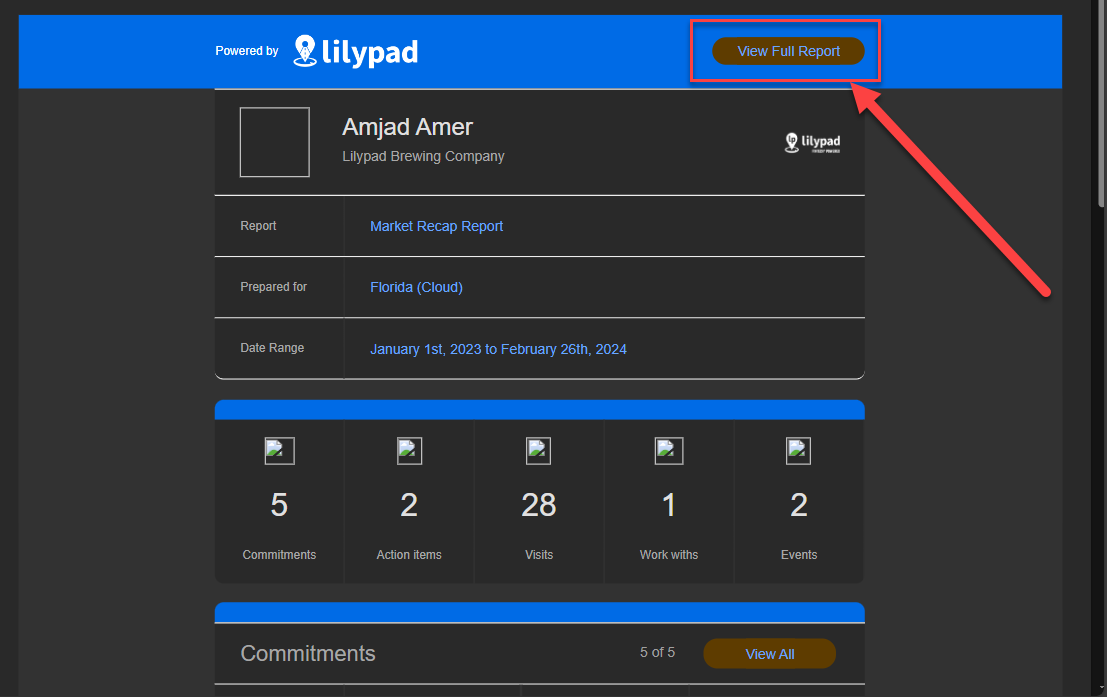


Distributor Recap Full Report
Click the “View Full Report” button at the top of the email or any of the “View All” buttons within the email to open a detailed view of the distributor recap.
Full report includes the following:
- Account Search - Search through all items in the distributor recap by account name.
- Distributor Rep(s) filter - Filter the distributor recap by items only meant for you or other distributor reps.
- Supplier Rep(s) filter - Filter the distributor recap by items created by certain supplier reps.
- On/Off Premise filter - Filter items in the distributor recap by On Premise accounts, Off Premise, or both.
- Export Entire Recap - Click this button to export a CSV file that contains all items in this distributor recap.
-
Icon Boxes - click on an icon box to open a full list of items in that section. If the line item has an “eye” icon under the Actions column, you can click on the “eye” icon to open the item's details.
- Summary - If the sales rep wrote in the body of their email, it would appear here.
- Commitments - also known as Placements.
-
Action Items - 2 types of items will land in the Action Items box:
- All surveys (activities and tasks) that include a "Distributor Attention" note.
- All activities and tasks with Category: "Attention" in their web Settings.
- Different types of Surveys completed by sales reps during this time period. The surveys are broken up by Category types found within Lilypad. These Category types include:
- Event
- Ride With (Work With)
- Attention
- Visit
- General
- Marketing
- Training/Education
- Export by category.
- Click this button to export all items within the selected category/box. For example, if you click the Action Items box, the button will show “Export Action Items.” If you click the Visits box, the button will show “Export Visits,” etc.
