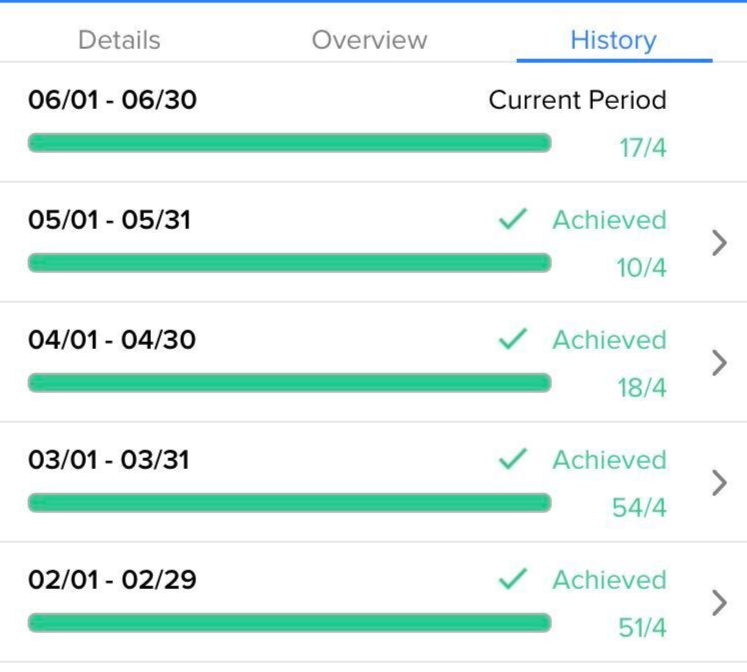The Goals tab in the sidebar menu of the mobile app allows a user to track their progress towards the goals that a manager/admin has assigned to them in Lilypad. (Mobile equivalent of Execute Sidebar > Goals on the web)
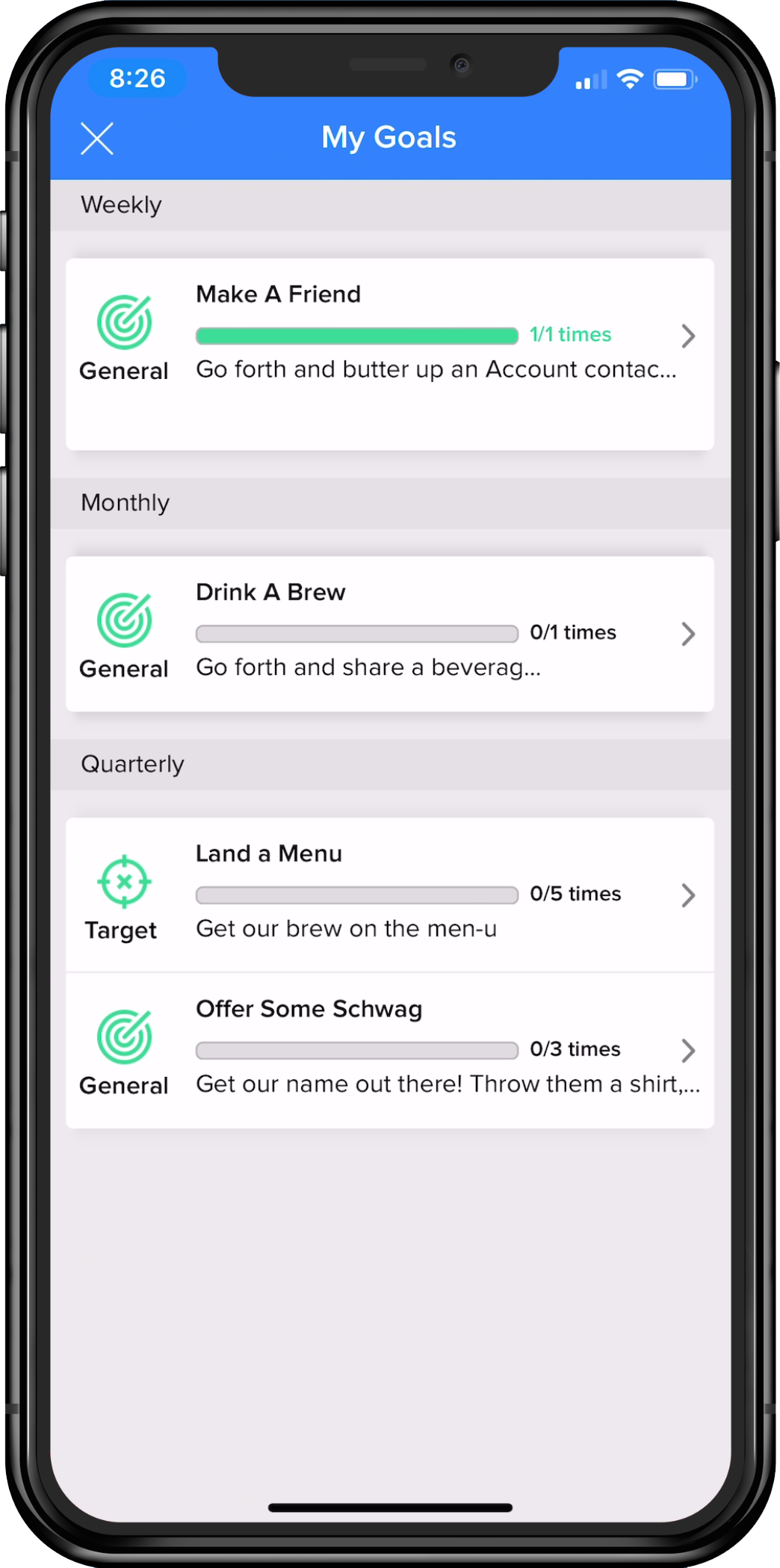
General Goal vs. Target List Goal
Admins/Managers can setup a user's goal as either a General or Target List. Users can differentiate each goal setup type by their respective icons:

General Goals (tracked against anything logged within overall account universe)

Target List goals (tracked against only a specific target list of accounts)
**NOTE: If a market action (Activity, Task, Placement) set as the metric for the Target list goal is completed in an account not on the specified Target List of accounts, then that action will not count towards the progress of that particular Target List goal. To ensure logged actions count towards progress for Target List Goals, users should work from their Target Lists directly. On the mobile app, Target lists can be found within the Blue Pushpin > Activity or Task > toggling to List view when searching for an account or within Blue Pushpin > Plan tab.
Tracking Goal Progress
At the top of the goal bar is the Goal Name set by the admin/manager who created the goal.
Below the name is a Progress Bar which shows a quick visual indication of how close the goal is to being completed.
The color yellow in the tracker bar, indicates that there is still more needed to complete the goal.

Once you reach or exceed your set target value, the progress bar will turn green

To the right of the progress bar, is the set Target Value, or total amount needed to complete the goal.
- The bottom number - indicates how many points/sales/counts are needed to achieve the goal
- the top number - indicates how many have been achieved to-date.
Additional Goal Info
To the right of each goal bar is an arrow that, when tapped/clicked, populates a screen with additional information as it pertains to that particular goal.
3 tabs will appear: Details, Overview, History
Details
This tab will populate a list of the specific entries that have counted towards the goal. The list will show a quick visual of the account name, account address, and date for each entry.
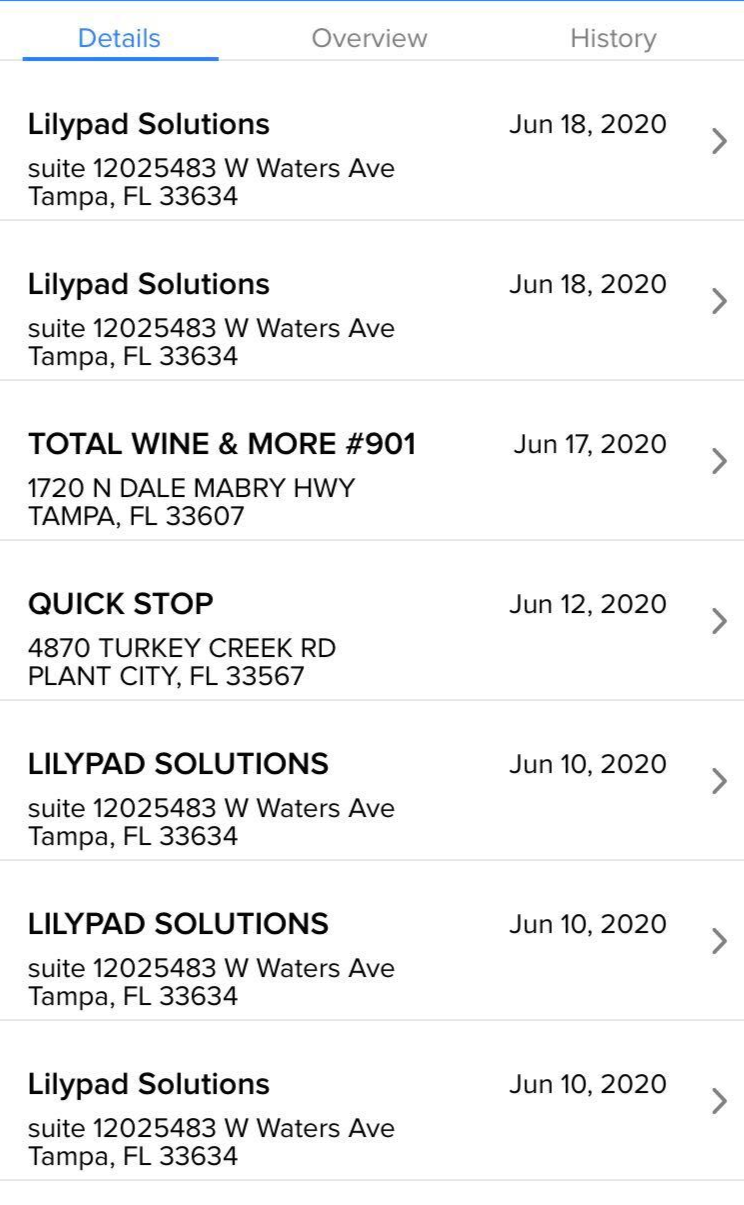
Users can tap/click the arrow to the right of each entry to see the Detail View. This view will provide a further breakdown of each particular entry. If the goal is based on completion of an Activity or Task, this view will also show the survey question responses.
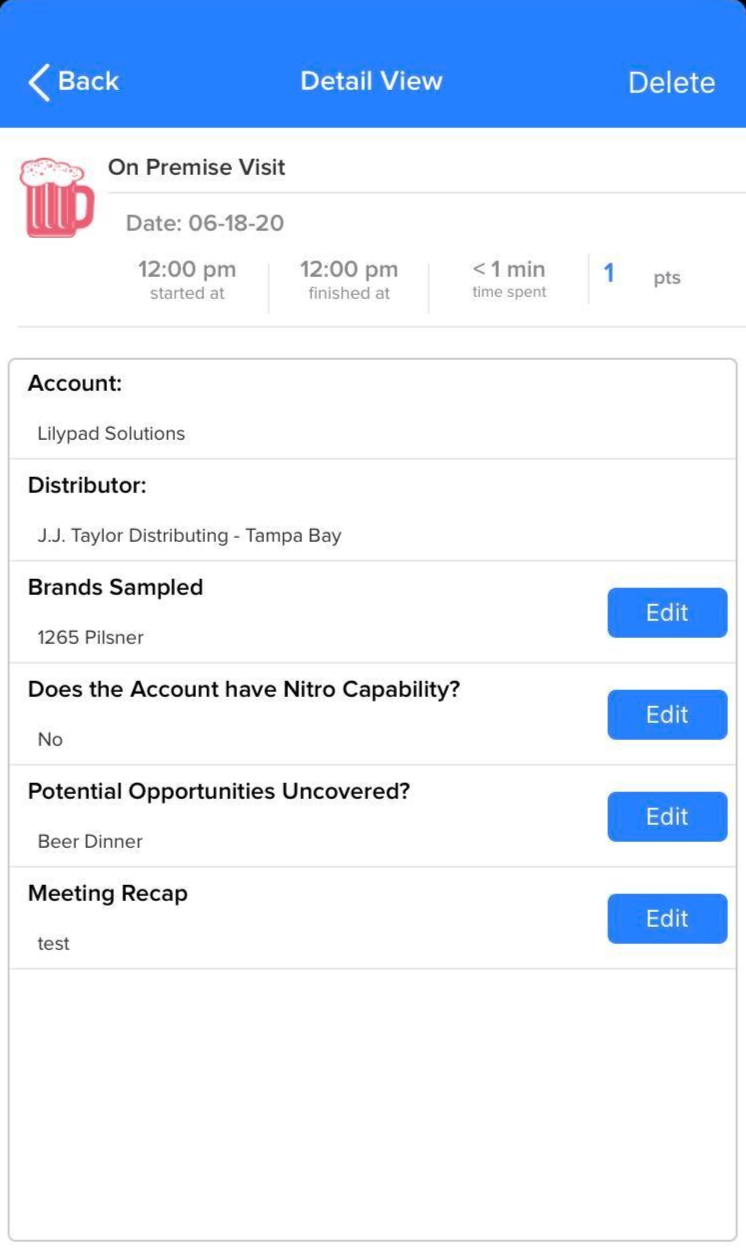
Overview
This tab will show details regarding the setup settings and metrics for the goal.
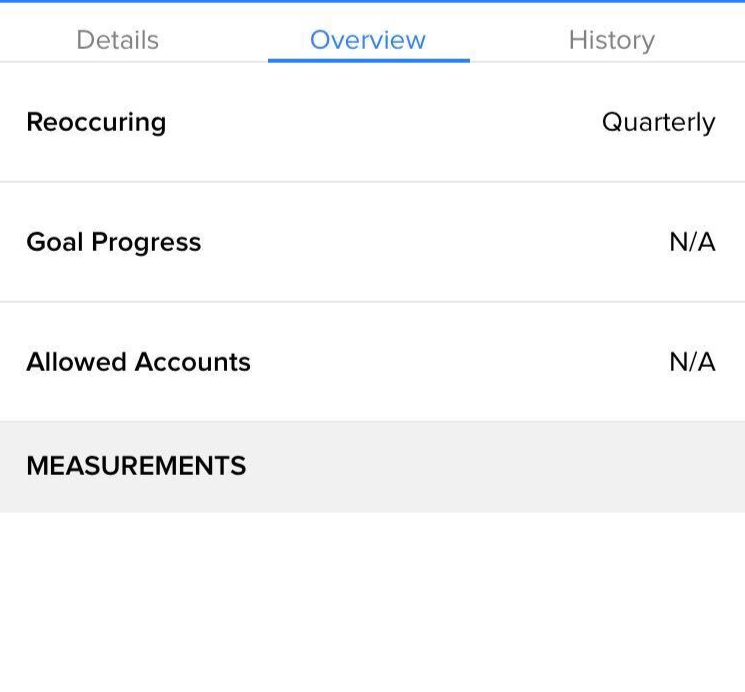
History
This tab shows historical trends in regards to achieving this goal (if it is a recurring goal). As with the Details tab, users can tap/click the arrow to the right of each goal in this view to see the previous entries that counted towards completion of each historical goal.