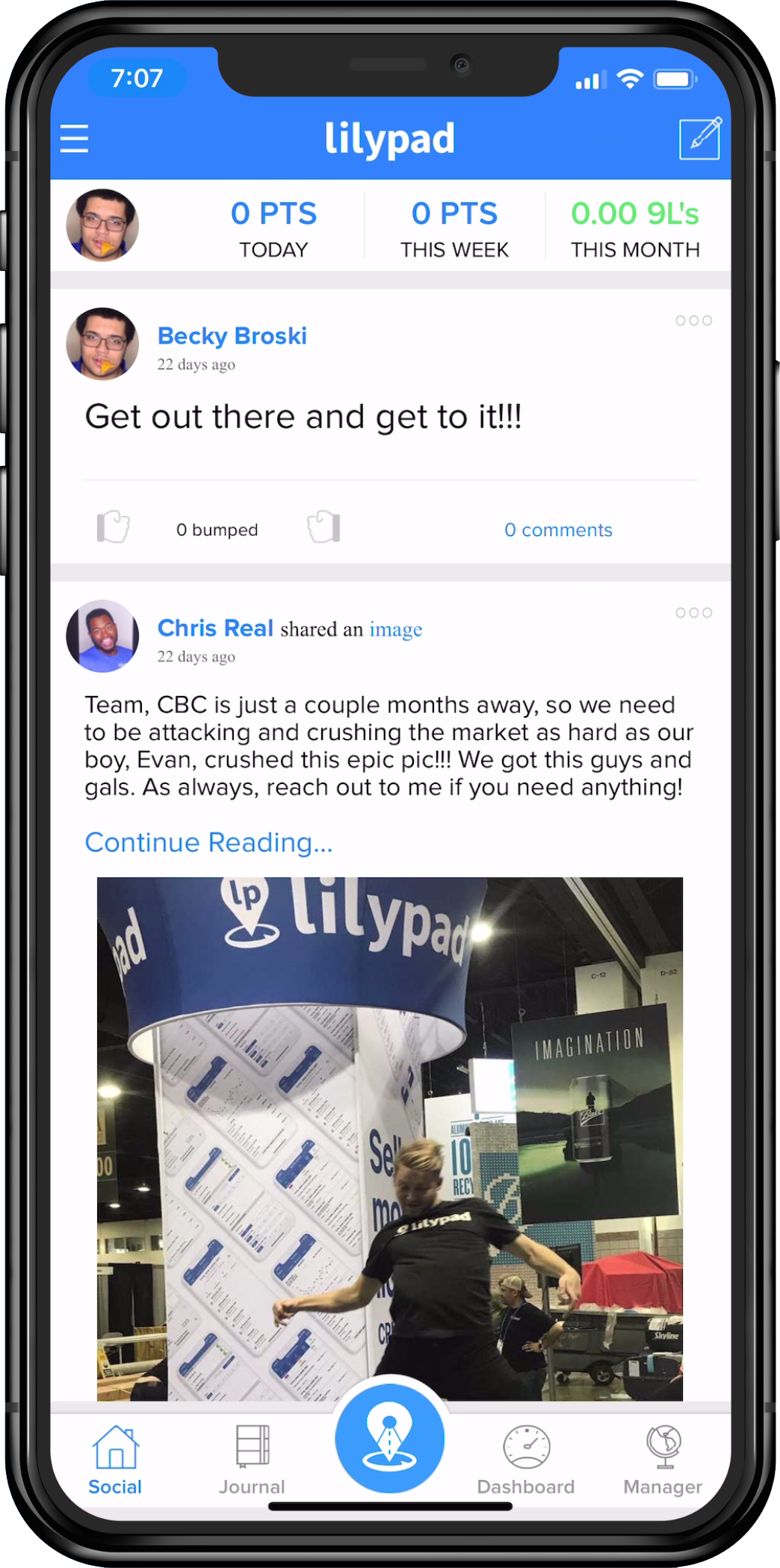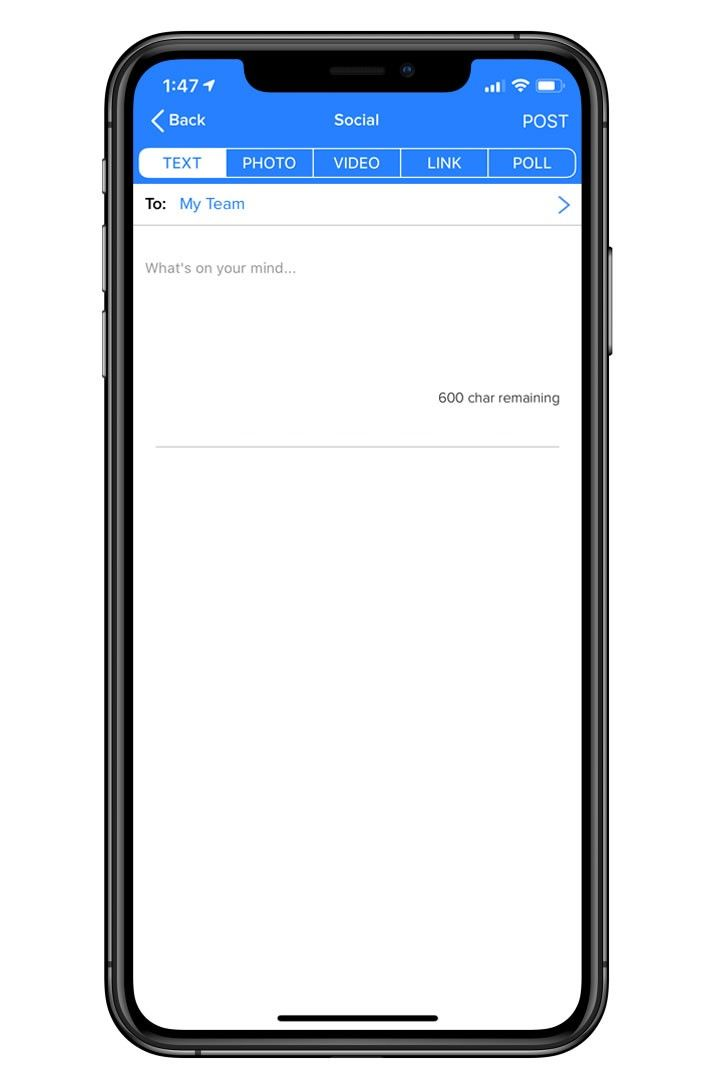
All social posts can be commented on as well as "Bumped’"(Lilypad’s version of "Liked"). Users can add to the Social Wall to brag about short term wins, or managers can use it as a place to leave messages and internal updates for the sales teams.
Types of Social Wall posts:
TEXT - Simple text only social post.
PHOTO - Social post consisting of an image (uploaded via camera roll or by taking a live photo on the spot) along with caption (optional). These photos can also be made into a meme.
VIDEO - Social post consisting of a video, taken live or uploaded from your device. Videos can be captioned as well.
LINK - Social post that can include a URL that once posted, will be transformed into a hyperlink to direct other users directly to an external web page.
POLL - Post a poll for teams to answer! It will pin to the top of the social wall for all users until they provide a response.
Posting to the Lilypad Social Wall
The social wall is the first screen viewed when logging into the Lilypad mobile app and is intended to be used to share best practices and big wins among users and teams. There are multiple ways to interact with other Lilypad users through this area of the app.
- On the Social Wall screen (home screen), click the paper & pen icon at the top right of the page.
- Select a posting option type (Text - Photo - Video - Link - Poll).
- Choose the teams and/or users the post should be visible to (this is in the "To:" section).
- Complete the fields included for the post.
- Click “POST” in the top right corner of the screen – this post will then be visible for the selected users to view and interact with.
When the social wall starts to populate, the layout is very similar to popular social media platforms. Posts can be bumped by users - Lilypad's version of a "Like". There is also the ability to comment on posts made by other users by clicking into the “comments” link at the bottom of each post.