The Resources tab in the side menu of the mobile app is where users can access the files uploaded by their organization's Lilypad manager/admin.
This feature serves as a single point for file sharing within the Lilypad app across an organization's entire internal network and team structure.
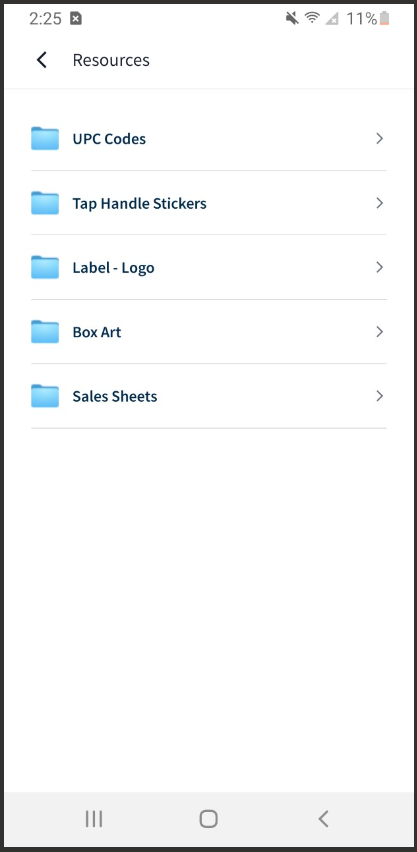
How to Access and Share Resources
- Click on the Resources tab.
- Locate the file to use - it should be housed within any one of the included folders.
- Click on the file to view.
- If the purpose is to only view the resource, click on the file name and the file will open within the app.
- After opening a folder, if the purpose is to share the file(s), click on the “Export” button in the top right corner of the screen. This will turn the arrows to the far right of each file into checkboxes. Select as many as you'd like and tap the Share button at the bottom to send them in an email.
For more information on how your manager/admin can upload additional items to this folder, please see our documentation here: