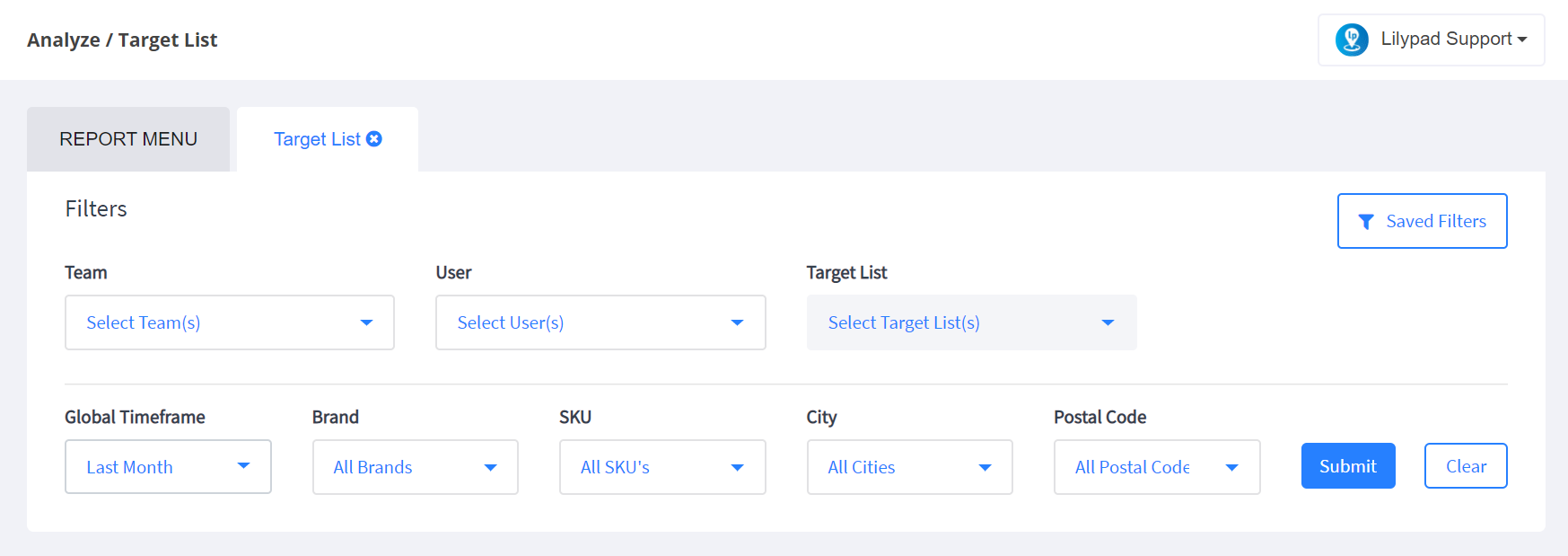
**NOTE: Requires sales data
- Choose the team(s), user(s), and target list(s) you’d like included in this report
- Choose the time frame for which you’d like to pull the report
- Choose the brands and SKUs you’d like included in your report
- If you choose, you can filter down the report to include only accounts within the chosen target lists that are within certain cities and/or postal codes
- Click the blue “Submit” button
- NOTE** If you’d like to save these parameters to pull this report more efficiently in the future you can do so by clicking the Saved Filters button in the top right corner of the Filters area. You’d then click on the “Create New From Current Filters” and add a bookmark name and click “Save.” You’ll then be able to automatically pull this report with these pre-set filters at anytime in the future.
- Total Accounts: this will show the total number of accounts on the selected target list, along with the total number of accounts on the target list that purchased product within the selected time frame.
- Total CEs: this will show the total number of case equivalents sold into the listed target list accounts during the chosen time frame in comparison to the same period during the previous year.
- Activities Completed: this will show the total number of activities logged within the accounts on the chosen target list during the selected time frame in comparison with the same period during the previous year.
- Top Accounts: this will show the top 5 highest volume buying accounts during the chosen time frame. In this graph you’ll find the following information:
- Account – the name of each of the top 5 buying accounts
- Rolling 12 mo. Trend – a basic line graph that shows you the general sales trend for each account over the previous 12 months
- Sales – the total number of CEs sold into each account during the chosen time frame
- Top Brands: this will show you the top 5 highest selling brands in the accounts on your selected target list(s) during the chosen time frame. The graph will breakdown as follows:
- Brand – The name of each of the top 5 selling brands during the chosen time frame
- CEs – the total number of CEs reported for each brand during the chosen time frame
- PODs – the total number of PODs reported on the selected target list(s) for each brand during the chosen time frame
- Top SKUs: this will show you the top 5 highest selling SKUs in the accounts on your selected target list(s) during the chosen time frame. The graph will breakdown as follows:
- SKU – the name of each of the top 5 selling SKUs during the chosen time frame
- CEs – the total number of CEs reported for each SKU during the chosen time frame
- PODs – the total number of PODs reported based on the selected target list(s) for each SKU during the chosen time frame
- 12 Month Rolling Activities: the x-axis in this graph shows bench mark activity numbers while the y-axis shows each month in which activity was logged. If you hover over any of the bars on this graph you’ll then be able to see the exact number of activities logged during that month.
- 12 Month Rolling CE Volume: the x-axis in this graph shows bench mark CE numbers while the y-axis shows each month in which product was sold within the chosen accounts. If you hover over any of the bars on this graph you’ll then be able to see the exact number of CEs sold during that month.
- Activities Completed: this graph will show the individual activities/tasks logged within the target list accounts during the chosen time frame, as well as the total number of logs for each activity/task that were entered. If you click on one of these activities/tasks, in the window directly to the right you’ll then see the name of each account in which that activity was logged, the user who logged the activity, and the date on which each entry was completed.
- All Accounts: this table will show you the following information:
- Account: the name of each buying account within the chosen target list(s)
- Address: the physical address for each buying account
- # of Activities: the total number of activities logged under each account during the chosen time frame
- Premise: whether the account is classified as on or off premise
- Indep/Chain: whether the account is classified as an independent or chain account
- Sales (CEs): the total number of case equivalents sold into each account during the chosen time frame
- Sales (Units): the total number of units sold into each account during the chosen time frame
- Growth: the percentage by which sales within the account has either increased or decreased in comparison to the same period during the previous year
- Last Invoice: the date on which the last invoice for that account was reported during the selected time frame
- Last Activity: the date on which the last activity for that account was reported during the selected time frame