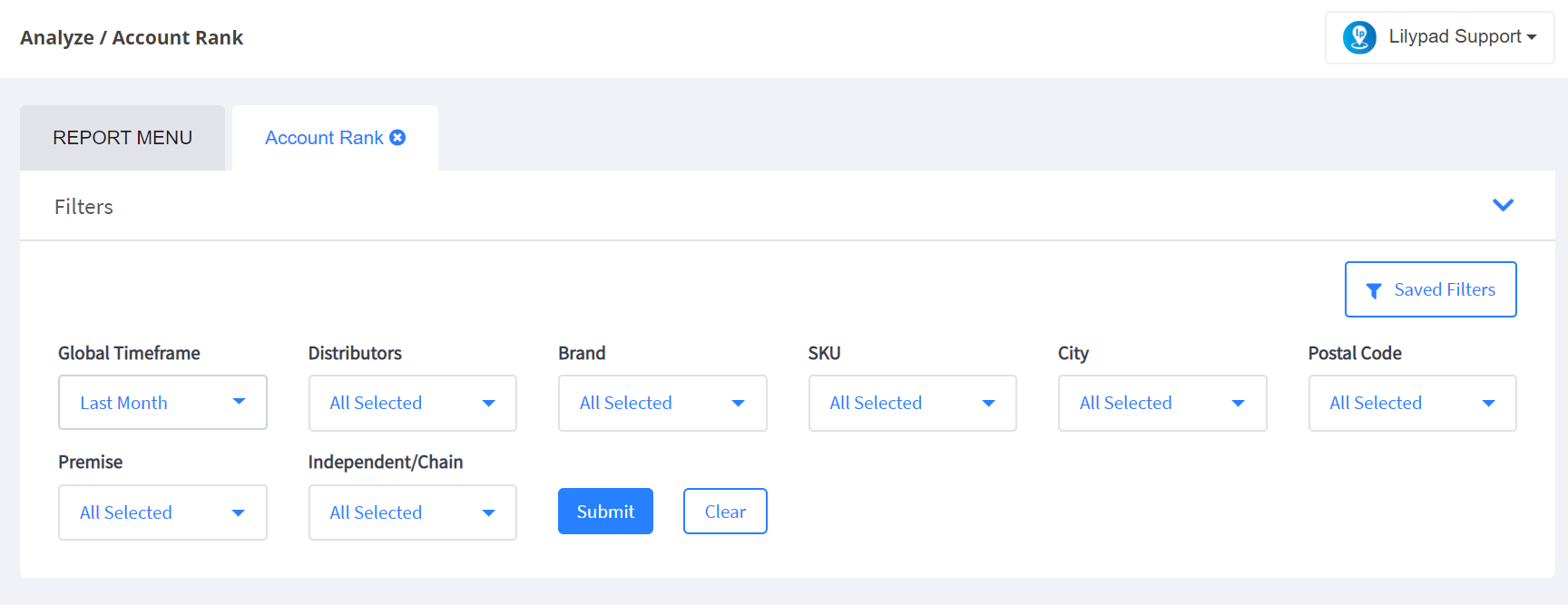
**NOTE: Requires sales data
- Select the timeframe for which you’d like to pull the report
- Choose the distributors you’d like included
- If you’d like, you can filter the report down by individual brands and SKUs sold
- You can also filter by accounts within specific cities and/or postal codes
- Additionally, you can filter by on or off premise and independent or chain accounts
- Click the blue “Submit” button
**NOTE: If you’d like to save these parameters to pull this report more efficiently in the future you can do so by clicking the Saved Filters button in the top right corner of the Filters area. You’d then click on the “Create New From Current Filters” and add a bookmark name and click “Save.” You’ll then be able to automatically pull this report with these pre-set filters at anytime in the future.
- In the report that populates below, you can find the following information:
- Top 10 Accoutns by CEs: this graph will show an x-axis with individual account names, while the y-axis shows CE benchmarks. If you hover over any bar within this graph you will then be able to see the total number of CEs sold for the selected time frame within each of the top 10 buying accounts.
- Total CEs: this shows the total number of CEs sold into all accounts included in the report during the chosen time frame, along with the total number of CEs sold in within those same accounts during the same time period the previous year.
- Top Brand – By CEs: This will show the top selling brand within the selected accounts for the chosen time frame
- PODs – On Premise vs Off Premise: this will show the split of points of distribution reported during the selected timeframe based on off premise (green) vs. on premise (yellow) accounts
- CEs – On Premise vs Off Premise: this will show the split of CEs sold in buying accounts during the selected timeframe based on off premise (green) vs. on premise (yellow) accounts
- Account Ranking - this table will show the following information:
- Account: the name of each buying account reported during the chosen time frame
- # of Brands: the total number of brands each account purchased within the selected time frame
- Column showing selected time frame for previous year: Sales (CEs) – total number of CEs sold into each account during the period of time shown, Sales (Units) – total number of units sold into each account during the period of time shown.
- Column showing selected time frame for current year: Sales (CEs) – total number of CEs sold into each account during the period of time shown, Sales (Units) – total number of units sold into each account during the period of time shown.
- Growth: shows the percentage by which a distributor’s sales have either increased or declined by based on the time period selected in comparison with the previous year.
- Top SKU: Shows the top selling SKU within each distributor’s territory during the selected time frame.