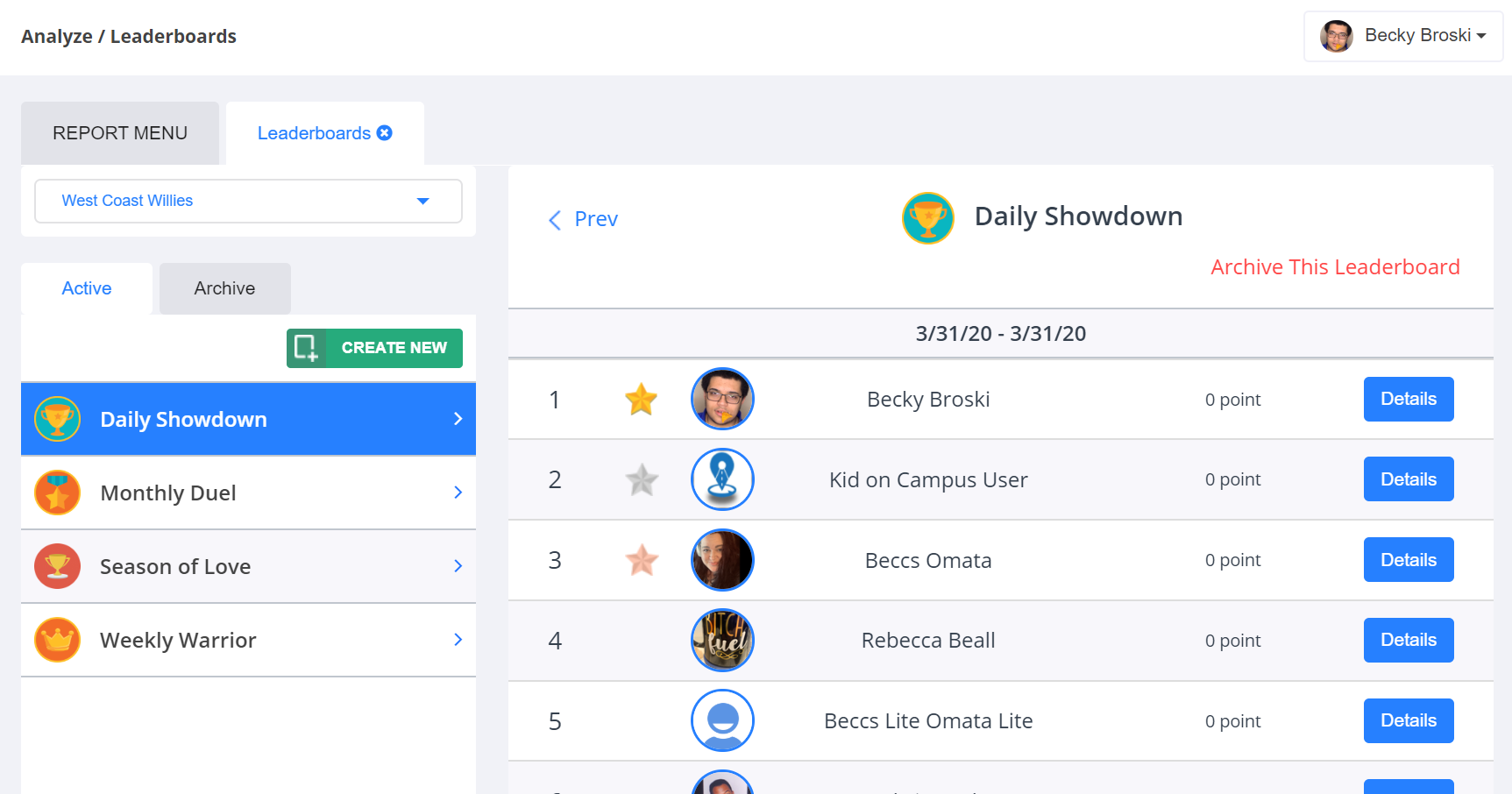
Leaderboards are used to show which users have earned the most points in correlation to the rest of the team or completed the most of any one Activity or Task. New leaderboards for teams can also be created here. Both active and archived leaderboards can be viewed.
- To view existing leaderboards:
- In the dropdown towards the top left of the report window, choose the desired team view.
- Click on the Active or Archive tab below that.
- Click on the title of the leaderboard to view.
- The right side of the screen will populate with each rep in that leaderboard and how many total points each has earned.
- Click the “Details” button to the right of each rep to see all logs that have counted towards that rep’s place on the leaderboard.
- To create a new leaderboard:
- Click the green “Create New” button below the Active and Archive tabs.
- Choose the team(s) to include in the leaderboard.
- Give the leaderboard a name.
- Add a description on how a rep could win the leaderboard.
- Choose the time frame for the new leaderboard.
- Indicate how often the leaderboard should recur.
- Choose an icon for the leaderboard to be identified by.
- Indicate the winning criteria -
- If “Total Points” is selected, the rep who earns the most points in Lilypad overall (disregarding specific Activities or Tasks) will win the leaderboard.
- If “By Activity/Task” is selected, choose the Activities/Tasks for the leaderboard to track against. This leaderboard will then rank reps based on points earned by logging the selected Activities/Tasks.
- Click “Done” and the leaderboard will go into effect immediately.