The Resources tab in the sidebar menu of the mobile app is where users can access the files uploaded by a their organization's Lilypad admin.
This feature serves as a single point for file sharing within the Lilypad app across an Organization's entire internal network and team structure.
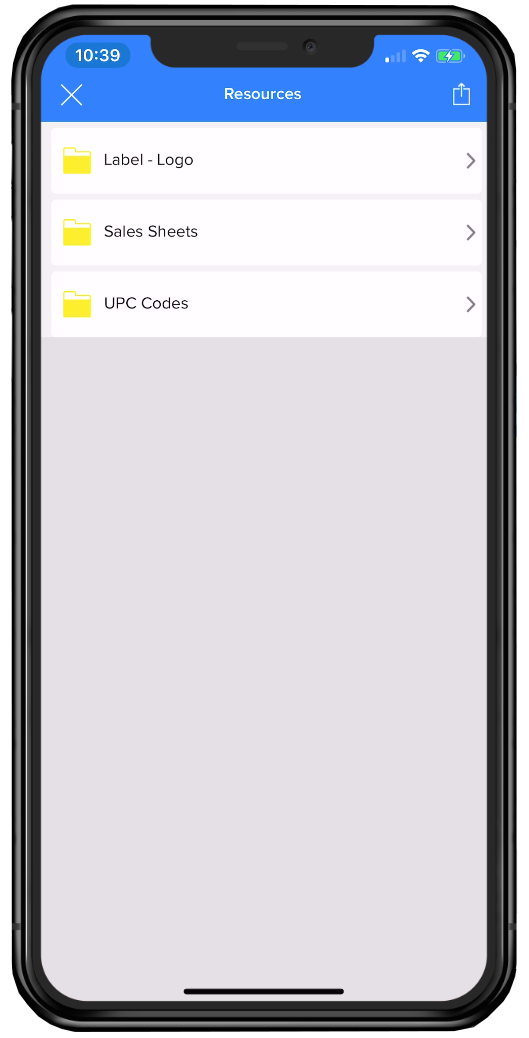
How to Access and Share Resources
- Click on the Resources tab.
- Locate the file to utilize - it should be housed within any one of the included folders.
- Click on the file to view or retrieve.
- If the purpose is to only view the resource, click on the file name and the file will open within the app.
- If the purpose is to share the file, click on the file name and then click the “Export” button in the top right corner of the screen.
- If sharing multiple files; instead of clicking in on an individual file, leave the view as a list and click the Export button in the top right corner of the screen, then click on each file that is to be shared.
For more information on how a Lilypad admin can upload additional items to this folder, please see our documentation here: Resources - Sidebar .