Thank you for participating in the Lilypad 3.0 Beta Program. We are excited to collaborate with you on the Lilypad 3.0 app. Before we begin, here are a few reminders about the Beta Program:
- The Lilypad Beta App does NOT replace the current production app. Please do not remove your current app.
- The work performed on the Beta App should count towards any goals managers have created in the Lilypad Web application and in reports.
- The Beta App will appear in dark blue (see below). We recommend placing your Beta App near the current app on your device.
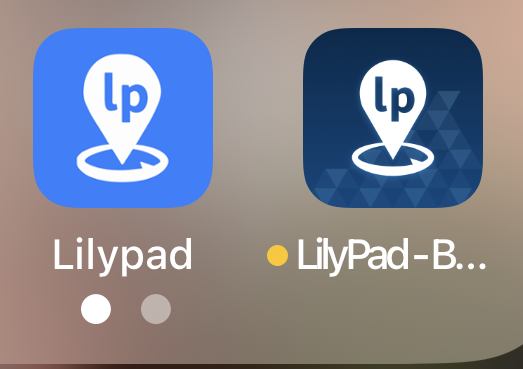
For iOS
From their Apple device, participants will simply need to click this link to download Apple's TestFlight app, which will install the Lilypad 3.0 beta app. Just open the app and enter your current credentials. You will be prompted to change your password. This password will only work for the new app.
Your old credentials will still work for the legacy Lilypad app.
App Updates
We will be updating the app frequently to add features and fix bugs. You will get an email from TestFlight asking you to go to the TestFlight app and hit "Update." The new app will automatically install on your phone. (Don't worry -- only the beta app will update; your legacy app will remain the same if you wish to go back to it.)
For Android
To get started, you simply need to search for Lilypad CRM in the Google Play Store, select Lilypad CRM - Beta" from the list, and hit install.
Once the app downloads, log in with your current credentials. You will be prompted to change your password. This password will only work for the new app. Your old credentials will still work for the legacy Lilypad app.