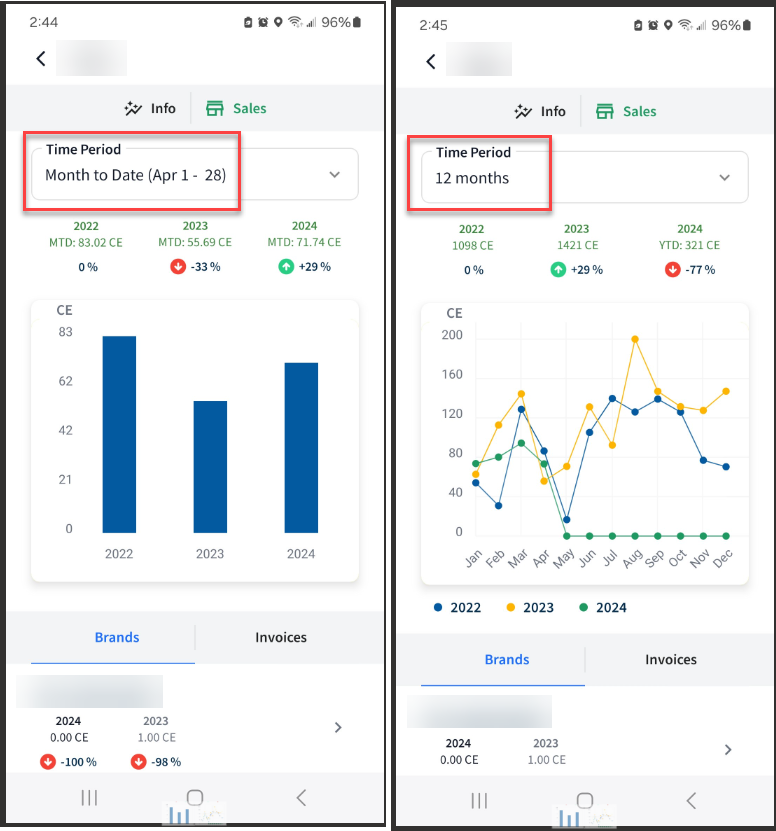Selecting distributors determines the number of account universes you can access when searching for accounts throughout Lilypad. You are given access to a list of distributors by your manager or admin.
Upon your very first login to Lilypad as a new user, you are given the option to select distributors before you navigate Lilypad. If you need to make changes to your distributor list in the future, navigate to Side Menu > My Distributors to add or remove distributors from your list.
**NOTE: If you're unable to find an account while searching the account map or before starting an activity, task, or placement, ensure you have the appropriate distributor added to your list under Side Menu > My Distributors.
Using My Distributors
Selecting Distributors
In the Lilypad mobile app, navigate to Side Menu > My Distributors. Here, you'll see a list of distributors you selected when you logged into the Lilypad mobile app for the very first time.
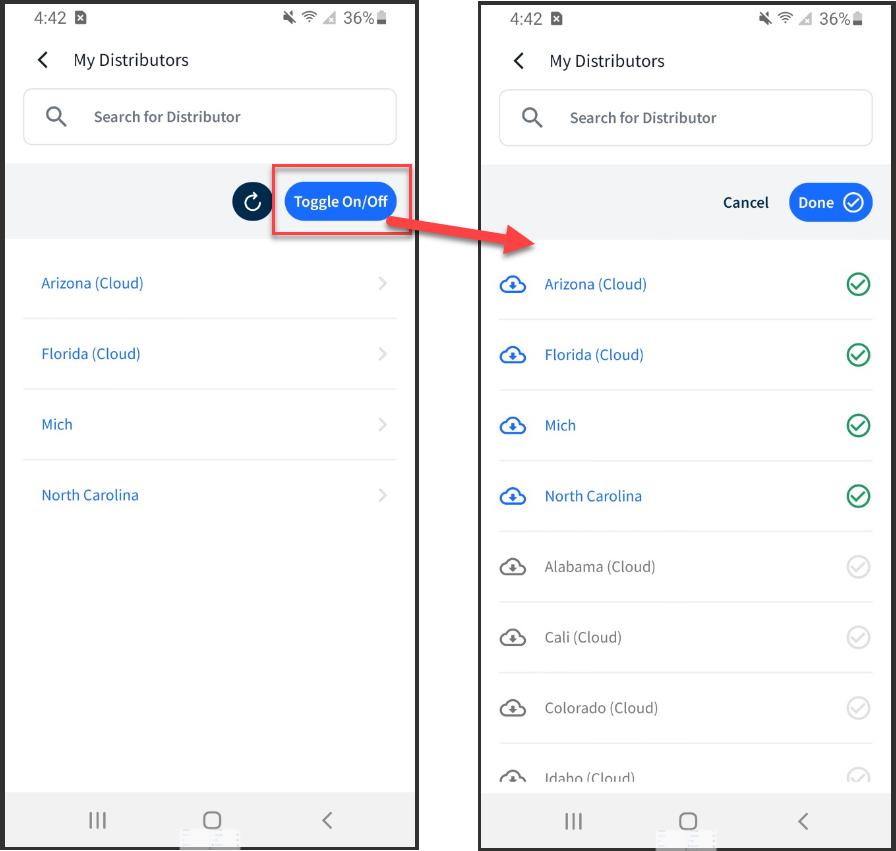
- Tap the Toggle On/Off button to reveal a full list of all distributors available to you by your organization. From here, you can add more distributors to your list to allow you to search for more accounts throughout Lilypad, or you can remove distributors from your list.
- Previously selected distributors are in blue and sorted at the top of the list in alphabetical order. Distributors that have not been selected are in gray, appear beneath your selected distributors, and the alphabetical order restarts.
- Tap the Done button to save changes you've made to your distributor list.
- If you're in an area of poor mobile coverage, or you feel the list did not properly load, tap the Manual Refresh button (circular arrow) to the left of the Toggle On/Off button to refresh the screen.
Distributor - Info tab
Tap into a distributor and you'll land on its Info tab. This screen defaults to the current week, and you can scroll back to previous weeks. The date range corresponds to the information below:
- Activities and Tasks - Total number of activities and tasks completed for accounts serviced by this distributor for the selected week.
- Accounts Touched - Total number of accounts serviced by this distributor that have been touched during the selected week. This includes activities, tasks, and placements completed for these accounts.
At the bottom of the Info tab you'll find the Distributor Contacts list. This list can include contacts imported from ongoing data ingestion and contacts manually created by members of your organization. From here, you can do the following:
- Add, edit, or delete contacts.
- Call a contact if they have a phone number attached to their profile.
- Email a contact if they have an email address attached to their profile.
- Use this list to assign Distributor Contacts to an Account Profile page in Lilypad.
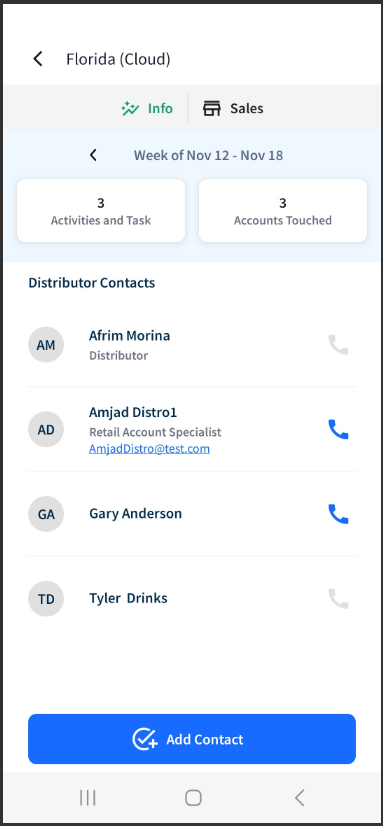
If your organization uses VIP data, sliding or tapping on a "Sugg. From VIP" contact will reveal the message, "If your organization uses VIP data, you are unable to create, delete, or edit any distributor contacts that are suggested from VIP."
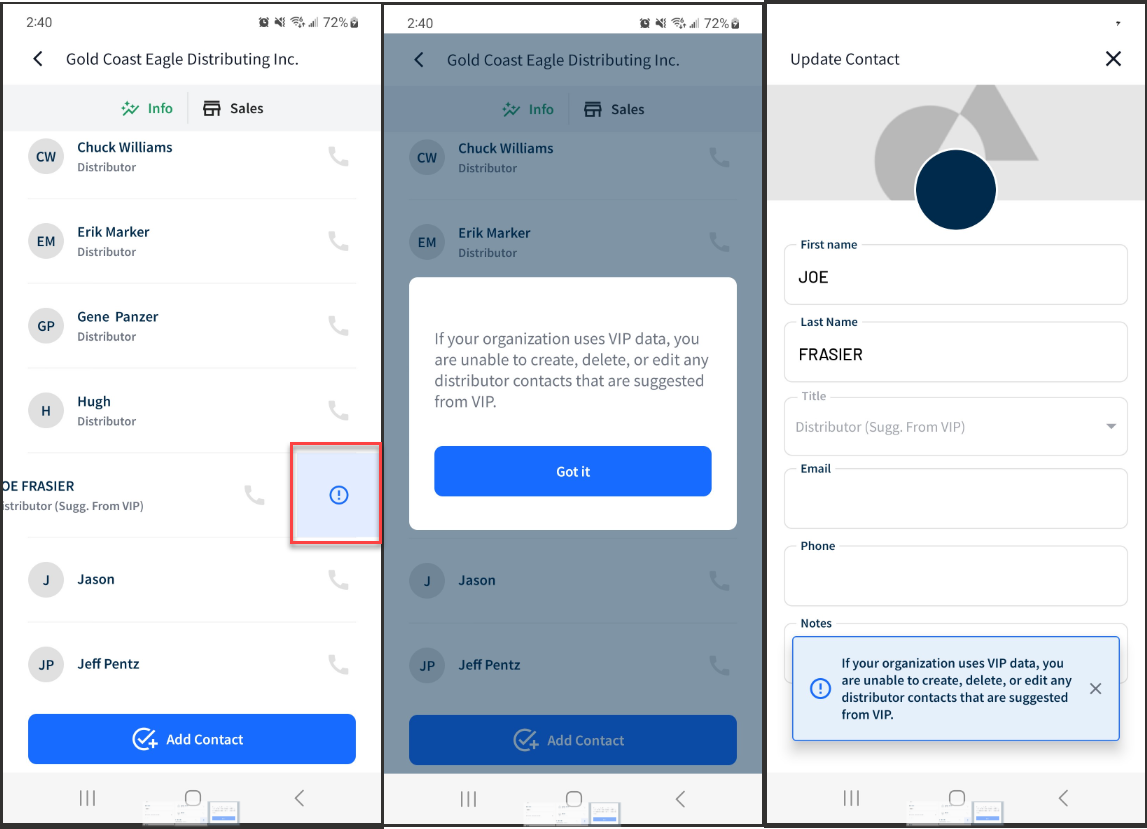
Distributor - Sales tab
Tap on a distributor and click on the Sales tab to view sales data for this distributor. This tab is only available if there is sales data being reported by an integrated data source (examples: VIP, Encompass, LDS Data, etc).
- Choose a Time Period for sales comparisons between this year, last year, and the year before (for example, 2023, 2022 and 2021). You have options to compare by Month To Date (default), Quarter, or 12 Months.
- Month To Date will compare sales using a bar graph.
-
12 Months and Quarters will compare sales using line graphs.
- The Brands list will show brands sold during the selected time period along with a quick sales comparison to the previous year.
The Invoices list will show invoices received for SKUs sold during the selected time period to accounts serviced by this distributor.