The Notifications tab in the mobile Side Menu allows you to manage whether or not you receive notifications from various actions done within Lilypad. Depending on the action you will either receive a Push notification on your mobile device, or an Email notification. You have the ability to turn these notifications on or off but cannot change the type of notification sent.
When a new user profile is created, all Notification settings are set to ON.
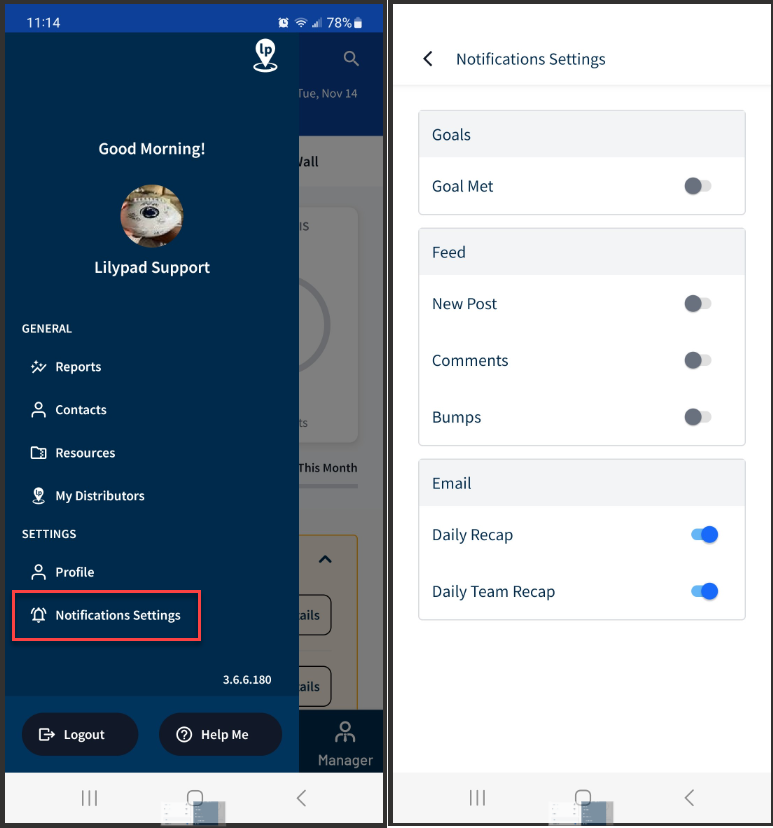
Push Notifications
You will receive a push notification whenever any of the following occurs:
- Goal Met - Every time you achieve a goal in Lilypad.
-
Social Wall Feed
- New Post - Evey time a colleague makes a new Social Wall post.
- Comments - Every time a colleague comments on one of your Social Wall posts.
- Bumps - Every time a colleague bumps one of your Social Wall posts.
Email Notifications
-
Daily Recap - Every morning, you will receive an email that shows a recap of the following:
- Points earned yesterday.
- Points earned so far this week.
- Points earned so far this month.
- Today's planner items that you setup in your Lilypad calendar.
- Goals setup by your manager/admin in Lilypad.
-
Daily Team Recap - If you are setup as a manager in Lilypad web under Settings > Users, then you will receive this email every morning. It will include the following information for the team that you manage:
- Points earned yesterday.
- Points earned so far this week.
- Accounts visited yesterday.
- Accounts visited so far this week.
- Placements completed yesterday.
- Placements completed so far this week.
- Ride Withs completed yesterday.
- Ride Withs completed so far this week.
- Events completed yesterday.
- Events completed so far this week.
- Each number above shows a percentage increase/decrease from "Same Day Last Week" or "Last Week To Date."
- If the number is the same as the previous day or week, it will show in gray.
- Top 9 Reps (so far this week)
- Rep profile pic (if applicable)
- Rep Name
- Points - total points (activities + tasks + placements)
- List is sorted by points - largest to smallest.
- Accounts Visited - total number of accounts visited. These are not unique visits.
- If you manage more than one team, each team will have its own toggle listed beneath the main “Daily Team Recap” toggle. You can stop receiving this Daily Team Recap email by toggling off one or more team toggles.